Installation
- Using AssetWise System Management Console (SMC) on the AssetWise application server, apply the "SubmittalPlugin" database package to the desired data sources.
-
Using
AssetWise System Management Console (SMC) on
the SSIS Server, select:
The Validation package is for validation of the Submittal package information, and the Acceptance and Rejection packages are for acceptance and rejection of the individual documents and files respectively.
- Using AssetWise Web Manager:
- Using a text editor, open the website’s Web.config file.
-
Copy the following XML code and paste it into the Web.config’s
<configSections>\<sectionGroup> section:
<section name="eB.PlugIn.Submittal.Properties.Settings" type="System.Configuration.ClientSettingsSection, System, Version=4.0.0.0, Culture=neutral, PublicKeyToken=b77a5c561934e089" requirePermission="false" />
-
Copy the following XML code and paste it into the
<applicationSettings> section:
<eB.PlugIn.Submittal.Properties.Settings> <setting name="SplitJobTypes" serializeAs="String"> <value>False</value> </setting> <setting name="BlockActionsOnErrors" serializeAs="String"> <value>False</value> </setting> <setting name="BlockAcceptOnErrors" serializeAs="String"> <value>True</value> </setting> <setting name="eQLValidationSSISDocument" serializeAs="String"> <value>START WITH Document SELECT Id WHERE Code='Validate' AND Class.Code='SSIS'</value> </setting> <setting name="eQLAcceptSSISDocument" serializeAs="String"> <value>START WITH Document SELECT Id WHERE Code='Accept' AND Class.Code='SSIS'</value> </setting> <setting name="RunQueueJobsAsPersonCode" serializeAs="String"> <value /> </setting> <setting name="eQLRejectSSISDocument" serializeAs="String"> <value>START WITH Document SELECT Id WHERE Code='Reject' AND Class.Code='SSIS'</value> </setting> <setting name="AcceptRoles" serializeAs="String"> <value>Administrators</value> </setting> <setting name="eQLSubmittalClassList" serializeAs="String"> <value>START WITH Class SELECT Id WHERE ClassGroup.ObjectType = 3</value> </setting> <setting name="DownloadInputFiles" serializeAs="String"><value>False</value> </setting> <!-- If True, a Rejection Reason is required for all files being rejected --> <setting name="AllRejectionRequired" serializeAs="String"> <value>False</value> </setting> <!-- If True, a Rejection Reason is only required for one of the files being rejected --> <setting name="SingleRejectionRequired" serializeAs="String"> <value>False</value> </setting> <!-- Controls file hyperlink behavior in the View Results page --> <!-- If True, files open in Brava, If False, files are launched in native application --> <setting name="ViewWithBrava" serializeAs="String"> <value>True</value> </setting> </eB.PlugIn.Submittal.Properties.Settings> - Update the Web.config settings as necessary. For more information, see Web.Confg Configuration Settings.
- Reset IIS.